Desktop POS - Add or Edit Stock
A quick introduction to Stock Item Creation
Introduction
See below how to access the edit inventory item screen

The inventory screen is split. The right hand section is for inventory control. The left is for receiving goods

Screen Layout
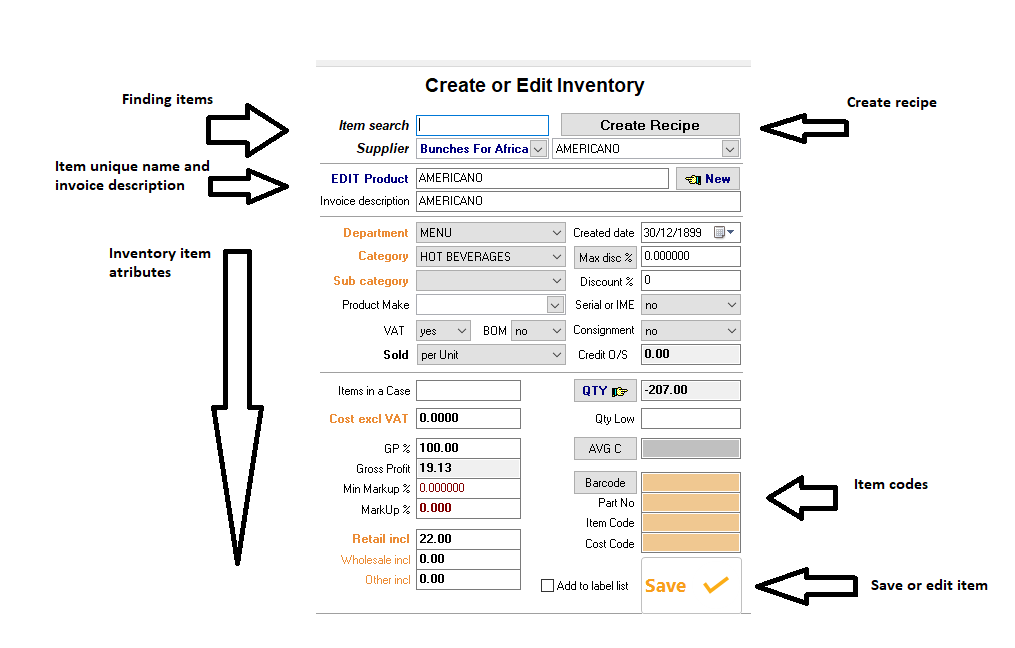
Naming your products
Note Edit Product is highlighted in blue

This indicates the product exist and can be edited
Edit product will change color to red and state New Product when the system does not reconise the product name entered.

IMPORTANT - The system uses unique product names and not item codes to identify a product in the system
See the section below on how to edit a existing product name
To rename an existing product use the Edit Name option

To edit or add category use the mouse right click
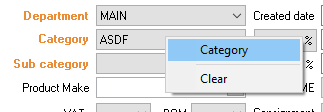
The following is key to your product setup
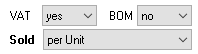
VAT: Does the item you are selling contain VAT?
BOM: Biill of material. This is typically items that are not for resell but form part of other products like recipes
Sold per unit: State if the product is a single unit, per kilogram... the quantity measure of the item.
Item codes
A product can have an unlimited amount of item codes
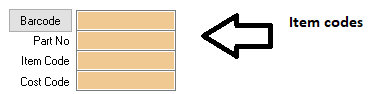
The Barcode button is used in the retail industry to setup a price per button
Use the Barcode Icon to open the edit item code screen

When setting the GP, please note it can not be negative
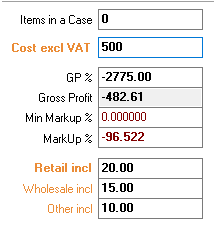
Use the save button to save or edit an item

